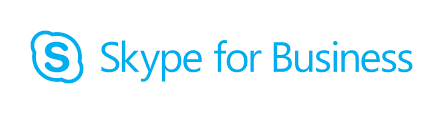
Here are the details to do the manual configuration for Skype for Business while facing the error in logging.
Some times, the Skype for Business won’t be able to connect automatically and at that time we need to provide the configuration for the connection settings. Try the following steps:
- Go to Skype for Business window, Click on the Options button in the upper right corner
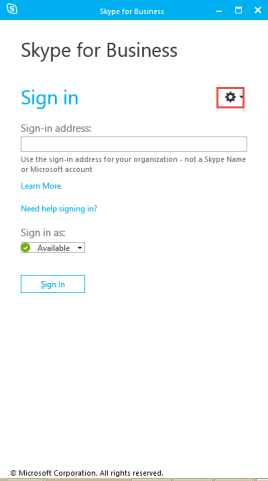
- The Options window will pop up. Click on the ‘Personal’ category and type the sign-in credential in sign-in address and then click Advanced.
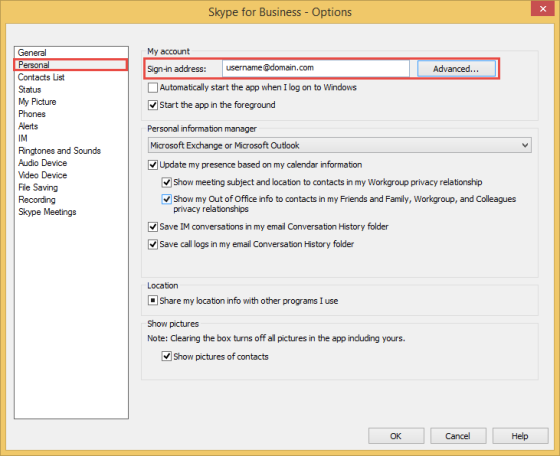
- Once you click on Advanced, ‘Advanced Connection Settings’ will pop-up. Select ‘Manual Configuration’ and type the following server details.
Internal Server Name: sipdir.online.lync.com:443
External Server Name: sipdir.online.lync.com:443
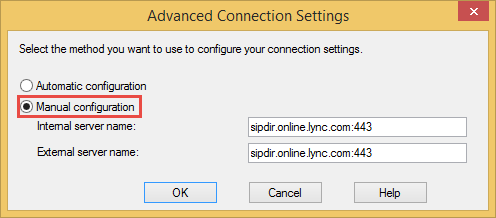
- Click ‘OK’
- Then Sign out and Sign-in again with your credential keyed in the sign-in address
- Now, we are connected to the ‘Skype for Business’
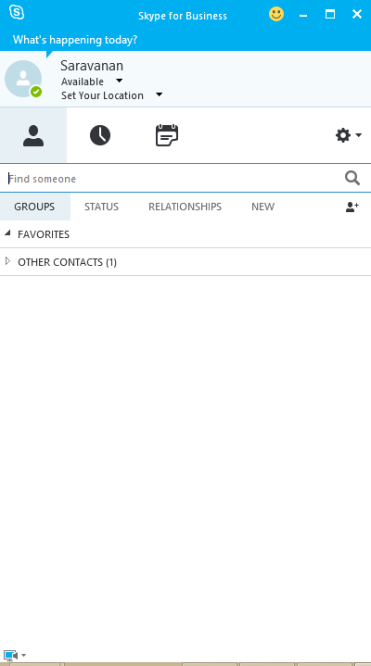
Leave a comment